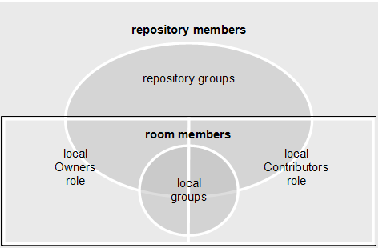Room members are a set of repository users, groups, and roles that are on the room’s member list.
Each room member has either a Contributor or Owner role in the room.
Local roles are in effect only for room objects, and locations; they have no meaning outside of a room.
If a member directly assigned to the Contributor role is also in the Owner role indirectly (for example, via a group), then the Owner role takes precedence for that member.
Room members can belong to private, local groups within a room. Such local groups support custom roles within the room (Spec Approvers, for example). The name of a local group must be unique within the room.
Note
If a repository contains more than 250 rooms, it is recommended that only users who are members of less than 250 repository groups access such repositories.
All members of a room can see the room’s member list, but only room owners, and user managers can manage room membership.
To open the room member list:
Do one of the following:
On the room’s home page, click the Members link.
Open the Membership tab of room properties (Properties: Membership).
Columns in the room member list are as follows:
Name. The name of the group or member.
Role. Distinguishes owners versus contributors.
State. Shows whether members have working accounts in the repository.
Description. Email addresses for users, descriptions for groups.
Group. Visible when the Show Groups checkbox is selected. If a member is not explicitly added to room, this column shows the group that grants membership to the member. (There might be multiple groups, but only the first in alphabetical order is shown.)
To see the members of a group, click the group’s name. To go back up, use the navigation path above the group member list.
If you are a user manager, a button for creating a new user also appears in this dialog box.